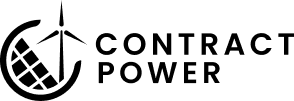Uploading a file
Navigate to the Manage Files
From here, you can either select ‘Create Folder’ to organize multiple files within the same area or choose ‘Upload File’ to add a single file directly to the system. Once inside the folder, click ‘Upload File’ again, which will open a popup screen for file selection.

The purple button on the far left lets you select a file from your computer. After selecting the file, click the middle green button to start the upload process. This shouldn’t take too long, but it may vary depending on the file size. However, two things begin to happen when uploading a file: 1) the file uploads instantaneously 2) you will see a progress bar indicating the status of how long it will take to parse the file. Parsing the file is essentially mapping the file so we can use it with AI. It takes a little longer, but it is what maps the file semantically. Additionally, clicking the “Upload From” button allows you to seamlessly integrate contracts by linking your Box or SharePoint account.