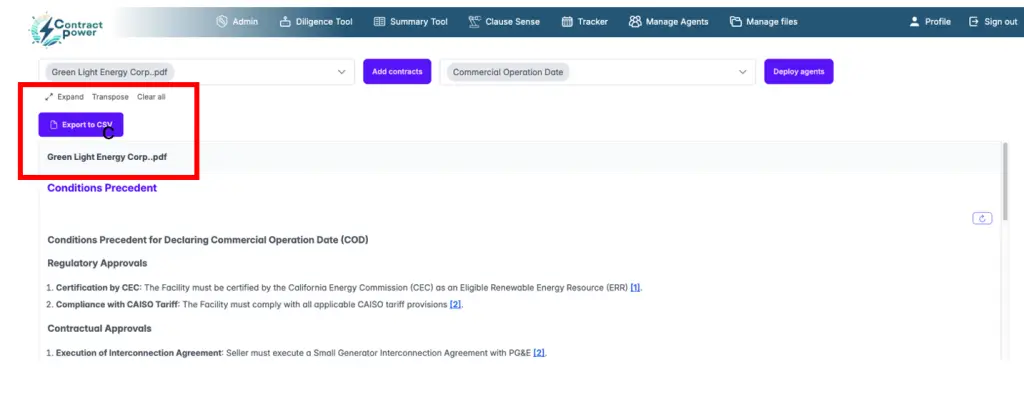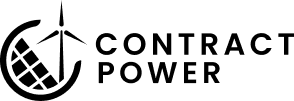Help Center
Summary Module
What is it:
Cliff notes for contracts & regulations. The summary module is all about repeatable actions. If you use the same kinds of documents or concepts over and over again, this tool will be useful for you. The summary module harbors sets of prompts to be used in conjunction that address a topic.
How it works:
The summary module uses semantic search to understand the meaning behind user queries and match them with relevant parts of a contract or document—even when the exact words aren’t used. By leveraging large language models and a vector database, it identifies conceptually similar text, then groups the results by topic, providing concise, context-aware summaries for users. This reduces review time and surfaces key insights quickly, even across hundreds of pages.
Where to create an Agent
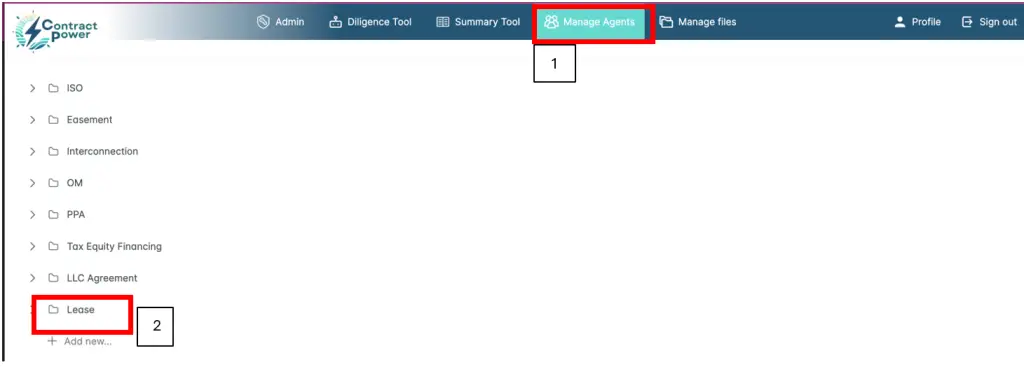
How to create an Agent
The Summary Module is best used for repeatable and predictable questions that will be utilized frequently across multiple documents. Within the Summary Module, we utilize Agents, which are bundles of questions that address a subject area. This document is an aid to help you create an Agent within the Summary Module. There is a little bit of upfront work, which yields results repeatedly over time. It is excellent at extracting high-level conceptual ideas from your contracts, though it can also be used to extract specific data points.
Click “Manage Agents” on the top right:

Either select an agent to modify or “add new”
This will pop-up:
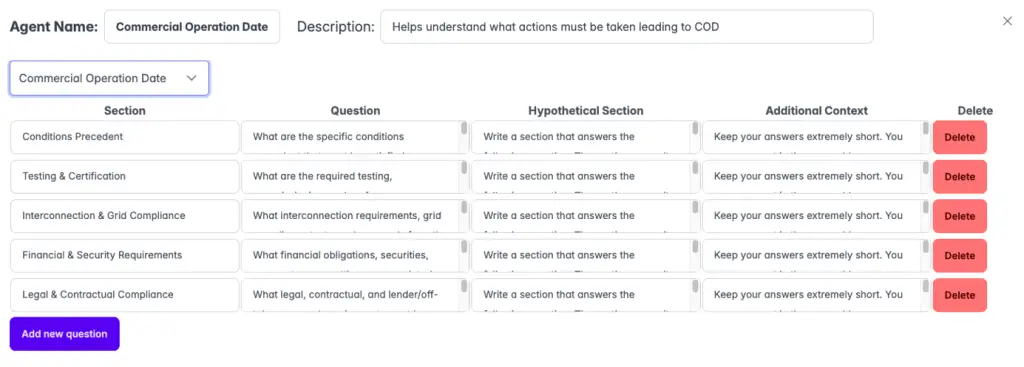
What Each Input in Your Summary Agent Does
Agent Name*
This will be displayable under “Manage Agents” at the top of your browser – make it clear and concise. When you have finished creating the agent you can go back and list the questions here so you know what is in it.
Example: “Energy & Test Energy Price”
Description*
A short description of your indented use case.
Example: “Provides a financial overview of the PPA, including price escalation, curtailment, security requirements and more”
Topic*
This will be displayed in purple after deploying an Agent in the Summary Module, with the AI synthesis appearing below..
Example: “Provides a financial overview of the PPA, including price escalation, curtailment, security requirements and more”
Question
This is your primary prompt. Best practices are to keep your question clear and direct. Be careful of implied nuances in your language. For example, if you seek to extract “compliance items” from your contract it may retrieve its own interpretation of what that means. You will help guide it to the best answer that you can expect in subsequent sections.
“Provides a financial overview of the PPA, including price escalation, curtailment, security requirements and more”
Hypothetical Section
This section asks the LLM to create its own version of the document that you are seeking to retrieve. While it may seem trivial, it is extremely important because it connects your data to the large language model. Depending on the topic, it is often best to be very thorough in this section. If there are multiple Defined Terms that address the same topic, it is best to address them all and explain how they relate to the question.
Provided on the next page is a very thorough example of what we need to get the model to create so its answer is comprehensive. Provide example text, break down the subject topic by topic and describe what each topic is all about. Ensure that any ambiguous terms, or terms with multiple meanings, are thoroughly explained. For example, you cannot expect the AI to fully understand what you mean by the term “compliance item”, you have to spell it out in great detail. The next page provides an example of the subjects included under the term ‘Energy Price’ that we are asking it to create.
We also recommend using AI to help prompt the AI! Use our Diligence module to help get this task done faster.
Additional Context Section
Consider this section the formatting portion of the prompt. This section tells the model how the output should look, who the output is for, how long it should be, what content to pay attention to, what to ignore, and any other instruction you think is relevant. Just a note, this prompt below was created with AI and is probably overkill. You could present a slimmed down version of it and be fine.
A * next to the blue title above indicates that we do not input the data into the AI model and is just for your reference.
How to duplicate an agent
- Don’t want to start anew? “Duplicate an agent” and modify the agent you want to emulate to your liking.
- Hit “Manage Agents”
- Click on the summary you want to duplicate to your organization
- Hit OK
- Modify to your liking
- Click Save
Best Practices & Tips
- You can add as many questions to an agent that you want, however try to limit the number of questions per agent to 6-7. We find the model can be overwhelmed depending on the amount of information in the prompt which can affect the output.
- Typically, an agent is document specific. You will likely not want to deploy an agent designed for an LGIA on a PPA.
- You can select as many contracts as you want, however we recommend ~6-7 at a time to reduce wait times.
- The first time the module is deployed it will take ~1 minute to compute depending on the complexity of the task. ContractPower then caches your results for instantaneous results should you need it for next time.
- If you are not satisfied with your results,hit the refresh arrow in the top right-hand corner of the Agent results, example provided on next page.
- Pro-Tip: There is no shame in using AI to help prompt AI. Use ContractPower’s Diligence module in a separate window to help you create prompts associated with the actions below, and to find relevant text to insert where necessary. ContractPower is always here to help you with prompt development, as there is often times iteration to craft the Agents appropriately.
Where to use the agent
After you’ve created your agent, head over to the Summary Module and deploy it based on the steps below.
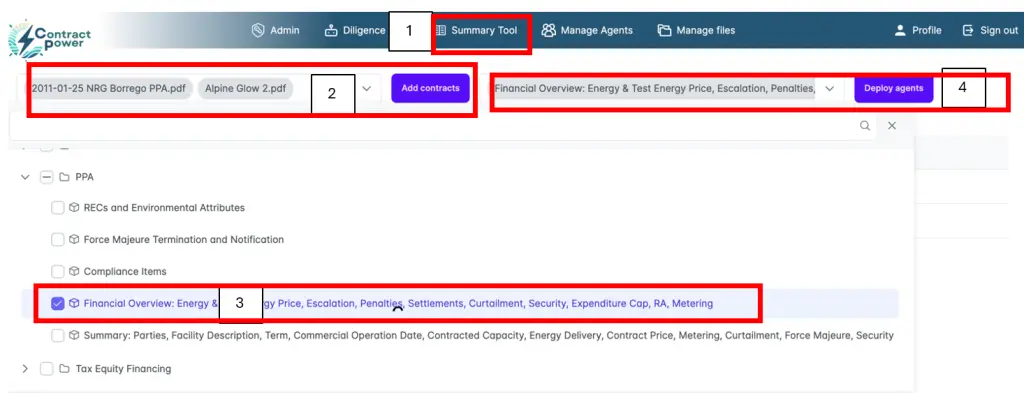
- Click Summary tool
- Choose your contracts- up to 6 is best practice to not overwhelm the AI model
- Choose the Summary Agent you want to run
- Click deploy
Exporting your results
Two options to export your results:
- Click the down arrow, hit “Export to CSV”
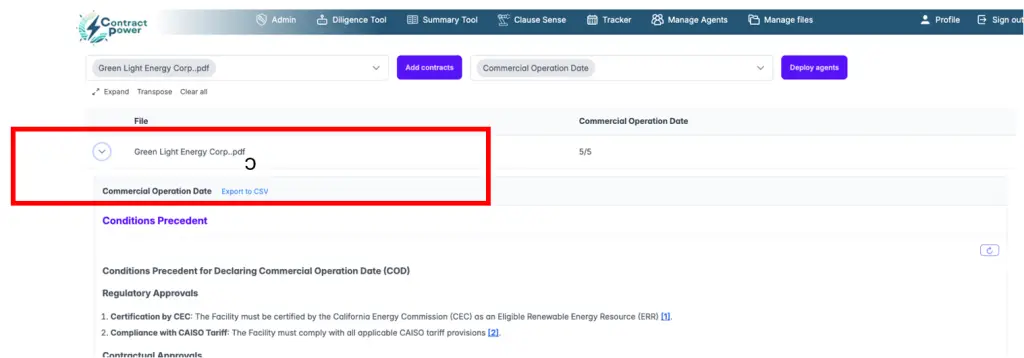
- Hit “Transpose” , then Export to CSV