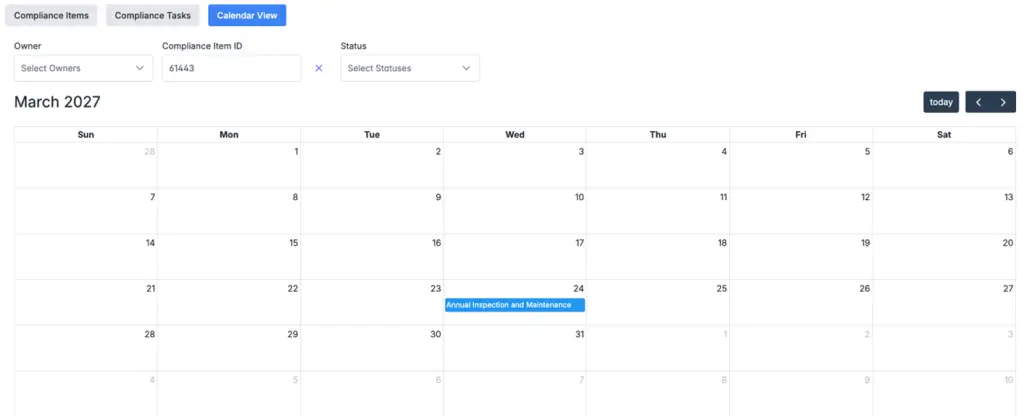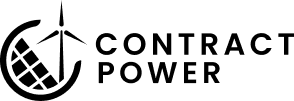Help Center
ClauseSense
What is it:
The ClauseSense Tracker is designed to analyze and extract critical elements from legal contracts. It meticulously examines chunks of text to identify and extract various crucial elements, including compliance items, rights and privileges, restrictions and limitations, informational clauses, notices, and additional customized information such as deadlines, performance criteria, indemnities, and warranties. By automating the extraction of these elements, ClauseSense aims to enhance compliance management and reduce the risk of overlooking important contractual details and forgetting to perform an action.
In addition to extraction, the ClauseSense Tracker features an integrated tracking and reminder system. Each identified item can be monitored over time, allowing users to set automated reminders for deadlines, performance milestones, or recurring obligations. This ensures nothing slips through the cracks by keeping critical obligations visible and actionable. It enables teams to stay on top of compliance requirements through centralized dashboards, conditional alerts, and event-triggered notifications.
How it works:
Category Definitions
Type:
- Classifies the item based on when it needs to be addressed:
- Periodic: Tasks that recur on a regular schedule (e.g., annual inspections, recurring payments).
- Event Driven: Tasks triggered by specific events (e.g., equipment failure, project milestone completion).
- Example: “Periodic” for annual maintenance; “Event Driven” for defect repairs.
Category:
- Classifies the compliance item’s nature:
- Actionable Compliance Item: Tasks with specific deadlines or financial obligations.
- General Compliance Item: General responsibilities without a deadline or monetary value.
- Rights and Privileges: Rights granted under the contract (e.g., access, usage).
- Restrictions and Limitations: Prohibitions or constraints on actions.
- Indemnification and Liability: Specifies liability, insurance, or protection against damages.
- Transferability and Successor Obligations: Rules for transferring or assigning rights and obligations.
- Termination Rights and Breach Provisions: Conditions for terminating the agreement or addressing breaches.
Action:
- A summary of what needs to be done to fulfill the compliance item.
- Example: “Establish and maintain a removal fund by the 12th anniversary of the operations date.”
Section:
- The section or header in the contract where the item is located.
- Example: “Payment Obligations” or “Termination Provisions.”
Priority:
- Urgency or importance of the compliance item:
- Low: Not time-sensitive.
- Medium: Requires attention but not urgent.
- High: Time-critical or legally significant.
- Example: High priority for legal obligations with strict deadlines.
Tags:
- Keywords or phrases summarizing the compliance item for easy reference.
- Example: [“removal fund”, “payment”, “construction fees”].
Position:
- The role best suited to track and manage the compliance item:
- Options: Asset Manager, Attorney, Regulatory Manager, Engineer, O&M Manager, Compliance & Contracts Manager, Project Developer, Other.
- Example: “Compliance & Contracts Manager” for fund tracking.
How to use the ClauseSense Output
Step 1: Contract Ingestion
Select the contract you want to run ClauseSense on and choose the relevant contract type:
Hit “Extract dates and parties” after you’ve selected the contract.
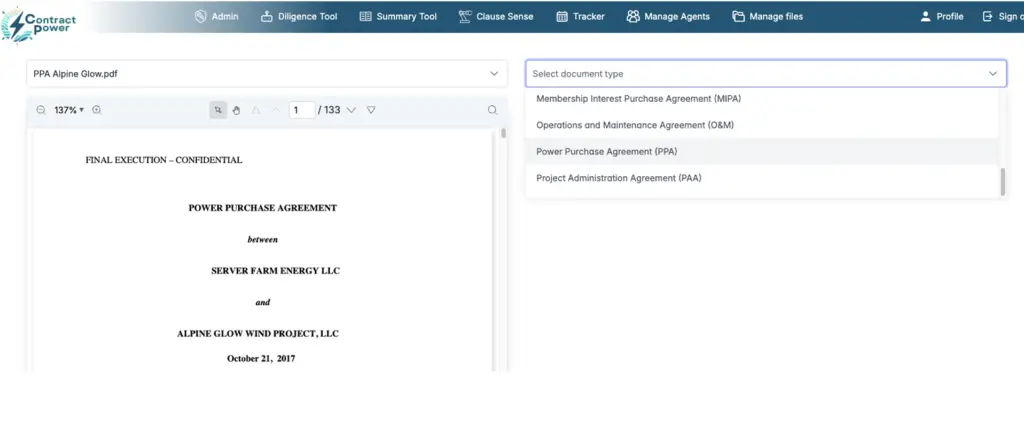
Since ClauseSense focuses on a specific chunk of text to find its data, it may overlook information like dates, parties, and term length. To address this, we add it back in prior to running the actual ClauseSense analysis. To confirm the information click “see sources” in the purple and hit the links on the left-hand side to see where the information is coming from. You can modify the extracted data as needed–this is a very important step! .

Once you’ve confirmed the information is correct, hit “extract compliance items”, the ClauseSense analysis will take some time to run (~30-45 minutes) for average size contracts of 100+ pages in length. Leave the tab open, and an email will be sent to you once the analysis is complete.
Step 2: Reading the ClauseSense Output
ClauseSense is a powerful data labeling tool that looks at each paragraph very specifically for compliance items, responsibilities, rights and privileges, and restrictions and limitation. Once the analysis is complete, navigate to the contract that you’ve run it on. You will see data that ClauseSense has extracted on the right-hand side and the contract on the left.
You can sort the ClauseSense output by what you need to do, and the category definitions are above to help you based on your use case.
Example: Sorting by Actionable compliance items
Hit expand table to see a bigger version of extracted data. Under type, click Periodic (sometimes Continuous appears as well), select it. Then choose Actionable Compliance items to pull up items that are affiliated with a date or dollar value. To get more specific, you can also filter by Annual or Monthly under the Frequency. This will bring up actionable items that occur on a monthly or annual basis. You can also sort by the Tags, say you want to search up anything related to Financial Statements, just type in Statements into the tags section and the tags that it identified with that subject will appear. Once you’ve identified the item you want to track, click the down arrow to see the action and the source (which will appear on the lefthand side at the bottom). Note, hallucinations can be identified by not being able to reference a source, so if there is no down arrow there is likely not a source and therefore the item is possibly a hallucination.
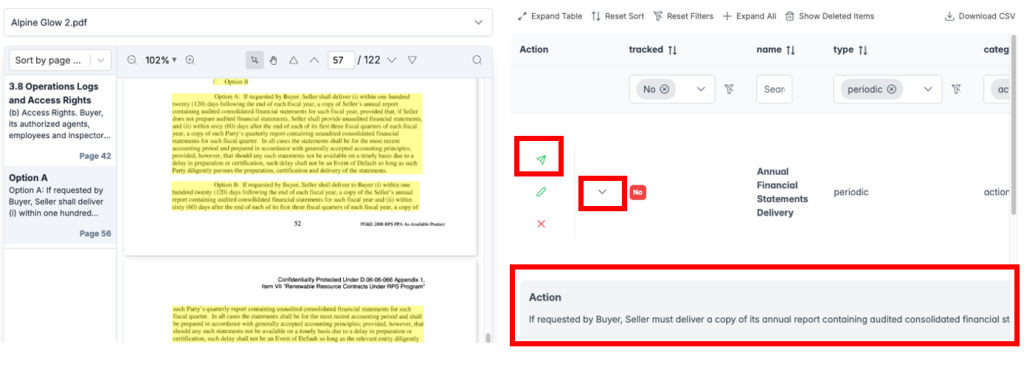
Step 3: Track the item
Once you have identified the item that you want to track, click the green arrow button to bring up the items for verification. Ensure the information is accurate and presented as you want it. Click Next Step. This will bring you to generate field that generates a task. A task is the specific subset of items that you want to be reminded of. It will take your compliance item and remind you on a specific date. A task cannot be generated on an event driven item, because that item is by definition predicated on a specific event occurring. If you want to track an event driven item, you can send it to the tracker as a periodic item with a repeat until date of when the event is expected to occur. Hit next step, select an owner, and enable email notifications. Once everything looks good, hit “Save compliance item to tracker and create X tasks”.
Tracker
Once you’ve sent the item to the tracker via ClauseSense, navigate to the Tracker by clicking the header at the top.
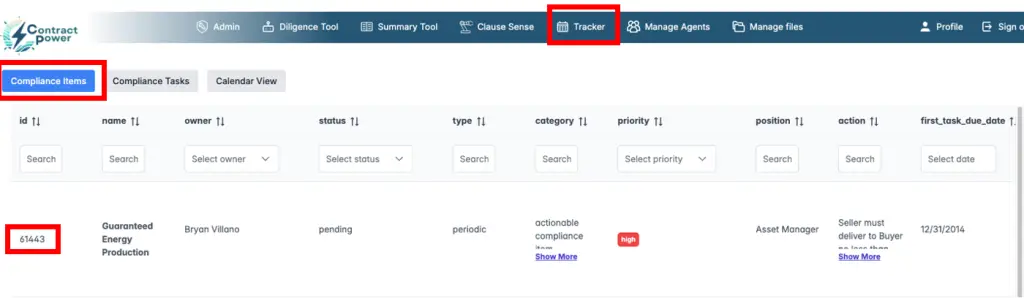
- Compliance Items: The general topic you are tracking. It will be assigned an ID number that you can reference in the Compliance Tasks and Calendar View. The same ClauseSense definitions apply here.
- Compliance Tasks: A sub-view to the compliance item, it is the specific date and subsequent dates that the Compliance item is due. Use the ID number from Compliance Items to find the set of compliance items (in this case 61443 from above). To edit a specific Task, click the task directly, a highlight will appear, and then click View Task, and then Edit. An ID number will also be assigned.
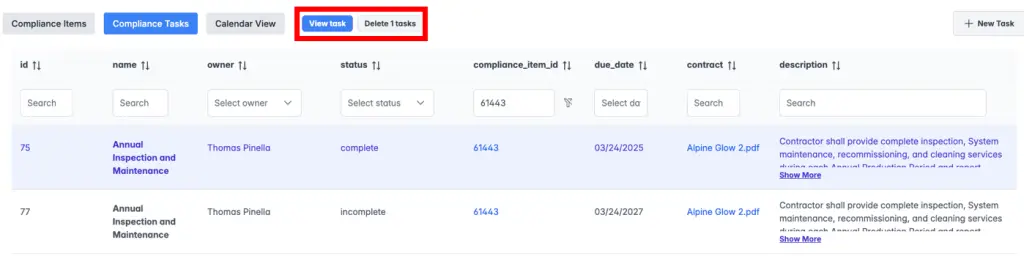
Calendar view
You can take the Compliance ID from the Compliance Item section and find it in the calendar by searching for it in Compliance Item ID. Navigate to the month it is due in. Status: Blue = Incomplete, Green = Complete, Red = Overdue.